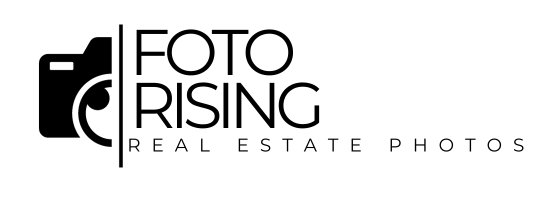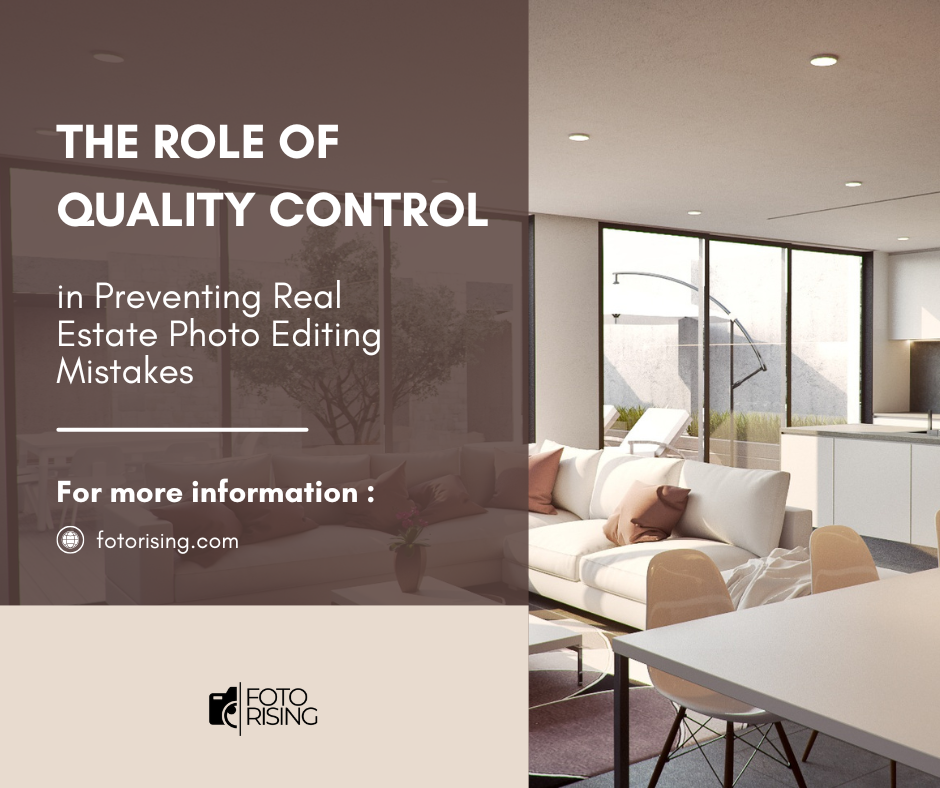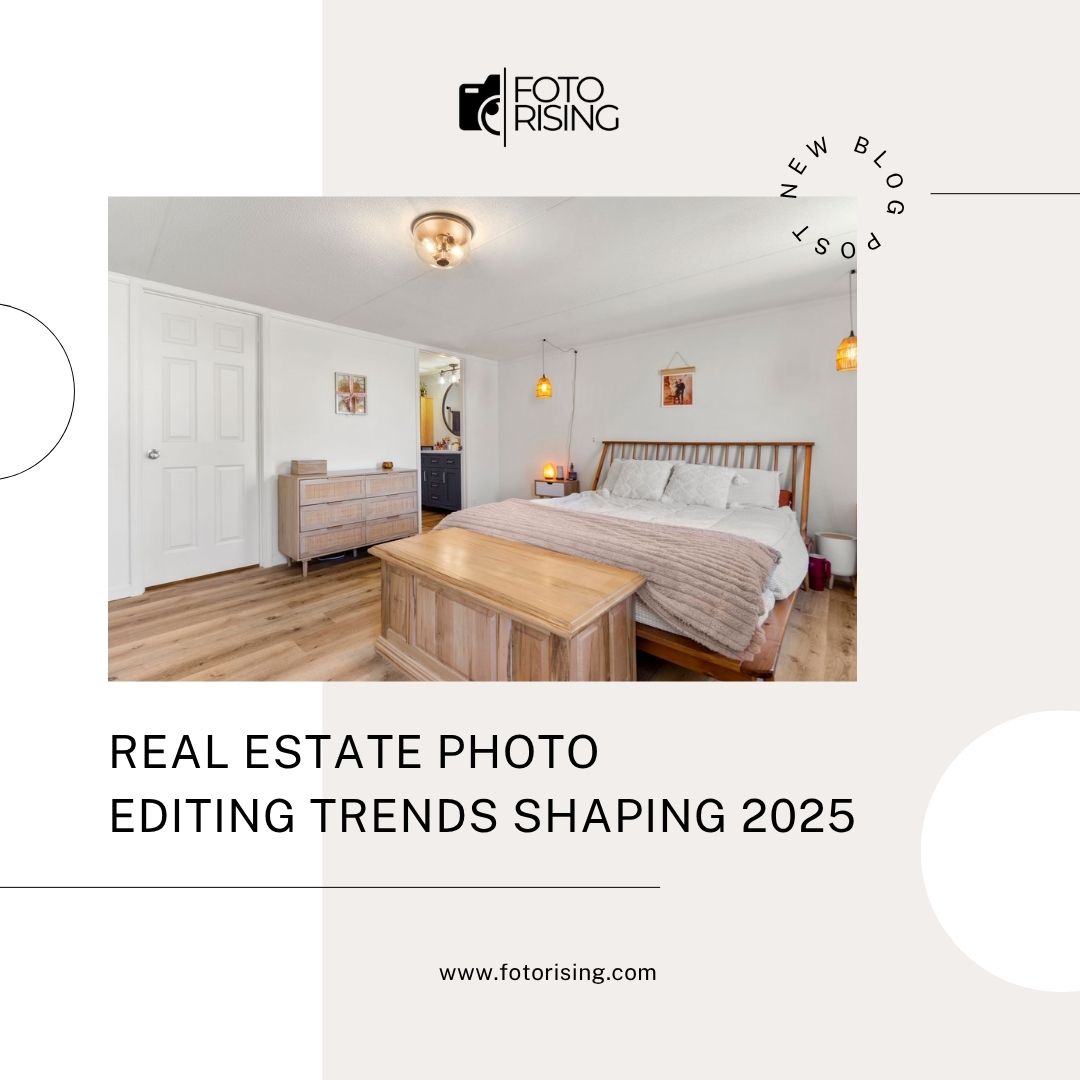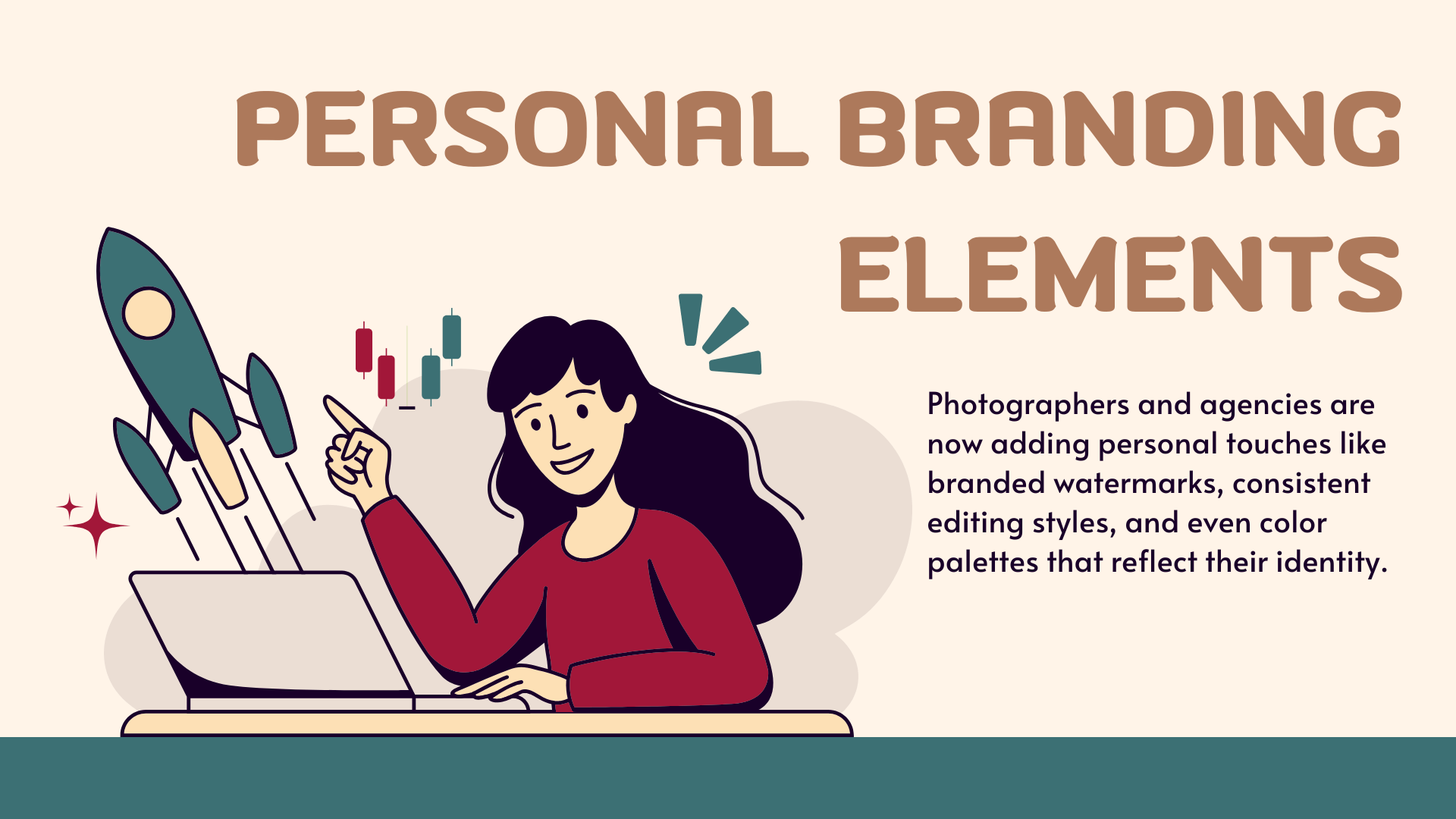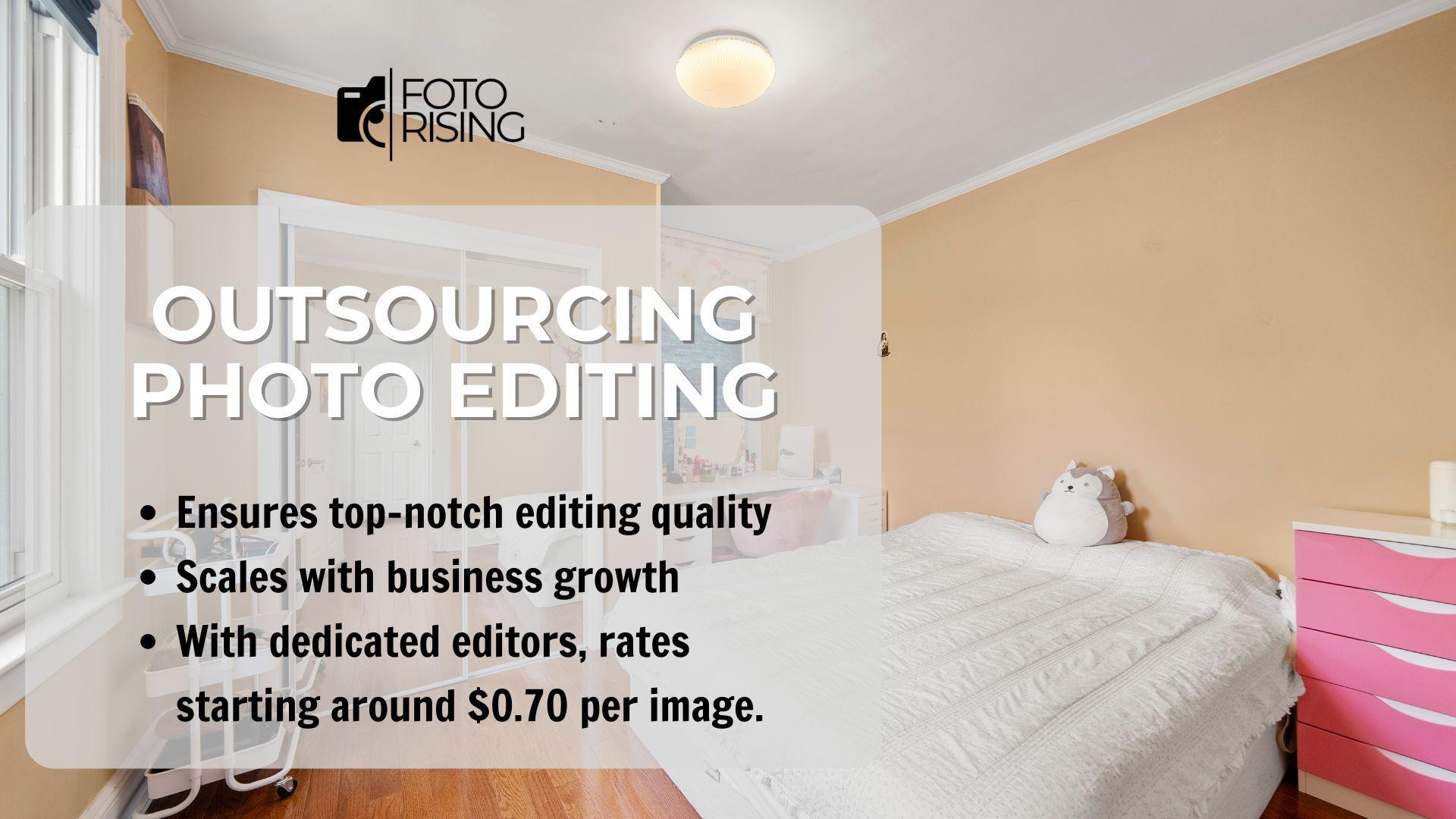Real estate photo editing mistakes can damage a listing’s appeal and reduce buyer interest. In today’s competitive market, flawless images matter. Buyers rely on visuals to decide whether a property is worth visiting. Unfortunately, editing errors like overexposure, poor object removal, or unrealistic colors still appear frequently. These flaws can lead to fewer clicks, longer selling times, and lower offers.
To prevent such issues, a robust quality control (QC) process is vital. This blog explores how QC protects visual standards and maintains trust in real estate marketing.
Why Editing Mistakes Hurt Real Estate Listings
According to the National Association of Realtors (NAR), 97% of homebuyers search online. First impressions come from photos.
Mistakes like unnatural lighting, poor object removal, or inconsistent color correction reduce listing credibility. These flaws may seem minor, but they lead to big consequences.
Zillow reports homes with high-quality photos sell 32% faster. When images look off or unprofessional, buyers may scroll past instantly. Worse, poor edits may violate MLS photo rules.
Common Real Estate Photo Editing Mistakes
- Over-editing: Making the photo look too perfect ruins realism. It creates false expectations.
- Color inconsistencies: Different rooms with varied white balances look disjointed and confusing.
- Bad sky replacement: A fake-looking sky distracts more than it helps.
- Crooked verticals: Slanted lines make rooms look distorted and unbalanced.
- Missed details: Leaving behind clutter or reflections reduces a photo’s appeal.
These mistakes typically happen when teams rush, lack clear guidelines, or skip final checks.
What Is Quality Control in Photo Editing?
Quality control is a multi-step review process. It ensures that each photo meets set quality standards before delivery.
It’s more than just proofreading. It combines visual checks, technical evaluations, and client-specific guidelines. The goal is to catch flaws early, every time.
The QC Process: Step-by-Step
1. Internal Team Review
Once editors finish, another team member checks the photo. They look for exposure, alignment, and unwanted elements.
2. Software-Based Validation
Advanced editing platforms now offer AI tools for QC. These tools flag technical issues automatically.
In 2025, Adobe and Luminar AI offer features that detect over-sharpening, color mismatches, or ghosting.
3. Client Brief Matching
Quality control includes matching client preferences. This involves checking for tone, editing style, or even specific branding rules.
4. Final Pre-Delivery Review
Before sending files, a senior team member does one last check. This ensures consistency across all delivered images.
The Cost of Skipping Quality Control
Skipping QC might save time, but it leads to rework, unhappy clients, and brand damage.
According to a 2024 report by Real Estate Marketing Insights, 68% of agents reported dissatisfaction due to editing inconsistencies.
Each revision request wastes time and increases turnaround costs. Worse, repeated mistakes can result in client churn.
Benefits of a Strong QC System
A solid QC system offers long-term benefits:
- Higher client retention: Clients value reliable service and consistent quality.
- Fewer revision rounds: Time saved on corrections boosts efficiency.
- Stronger brand reputation: Clean, professional photos reflect well on your business.
- Compliance with MLS and brokerage rules: Quality control ensures photos follow guidelines.
When done right, QC becomes a competitive advantage.
Implementing Quality Control in Editing Workflows
To build a strong QC workflow, teams need clear processes and proper tools.
- Use a detailed checklist
Include items like vertical alignment, lighting consistency, object removal, and noise reduction. - Train editors continuously
Regular training on the latest tools helps prevent recurring errors. - Standardize editing guidelines
Create visual style guides for each client. This minimizes guesswork and improves output. - Incorporate client feedback loops
Track revision trends. Use this data to improve future edits and QC stages.
The Future of QC in Real Estate Editing
Automation is playing a bigger role in 2025. AI-based QC tools are becoming standard in high-volume editing studios.
These tools analyze image quality in seconds and learn from past corrections. They reduce human error and speed up review stages.
Cloud-based QC platforms also allow global teams to collaborate in real time. This is especially useful for outsourcing companies and virtual staging services.
Final Thoughts
Real estate editing is no longer just about skill—it’s about process. Even talented editors need quality control to ensure reliable results.
As competition increases, clients expect consistency, speed, and quality. A strong QC system protects your reputation and builds trust.
By investing in quality control, you prevent editing mistakes before they happen—and deliver the professional images that sell homes faster.
Read more:
Color Correction and Its Impact on Viewer Emotions in Real Estate Marketing
Real Estate Photography Lighting Techniques for New Sales
Best Tripod for Real Estate Photography in 2025: Do New Photographers Really Need One?